As announced by Microsoft the saved Views feature is available in Preview and I did a short evaluation using this feature.
As we see many users are often overwhelmed to build fitting queries and columns to fulfill their business requirements, as well as they have to change filters often for different business operations.
Till now users can use advanced filter or sort to create new queries or load existing queries. There is no dependence to the columns shown in a filtered list. In addition, frequently needed columns for a specific selection are often hidden. Experienced users can switch between saved advanced filters using short keys, but columns in list views do not change as the filtering changes. So users are forced to go into details page of the record to find the information they are looking for.

With saved Views it is much more comfortable to change filters easy on forms together with columns or area visibility. A saved View joins filtering using column filters with columns visibility (hide/show and arrangement of columns).
Using saved Views on List Pages
Saved Views are available on many (not all) list pages as well as on detail pages. Mostly in list pages the “saved View” elements are larger, which means column filtering and column visibility is working.
Using saved Views on list views works with filtered data through columns filters, personalized grid displaying necessary columns. After personalizing a list view this view can be saved. One time saved – a saved View can be pinned as default view which opens when the form is called from menu item.
Here All Contacts is pinned as default and will open when the user calls the form from the menu item.

Using saved Views on Detail page
Mainly on details pages smaller “saved View” elements are working only for visibility of elements, means fields and areas can be hidden, filtering makes no sense when working with just one record.
Here the saved View MAIN ORDER INFORMATION displays only the General, Setup, Address and Delivery areas, on the other hand the saved View ALL ORDER DETAILS makes all details available to the user.
Publish saved Views
One time created personalizations can be forwarded to business users as your organization has defined security roles. This could be done by members of the new security Role saved View administrator.
With manage my views you can organize all your views saved for the current form.
Here you can select the target security roles as well as the legal entities to which the saved View should be published.
As optimized forms and data presentation in a comfortable way are essential for business users the process to create and manage saved Views should be integral part of the project and the change managament.
As we know often missing fields in list pages and many clicks to find the right information for specific operations could be reason for a significant disturbance during implementation, saved Views are a suitable way to become more smart in personalization and organization.
To define a process for
- what information is needed by
- which user for
- which business case
could be essential for managing successful information and data about the core business operations. This could look like a sample to organize the management of usage of saved views
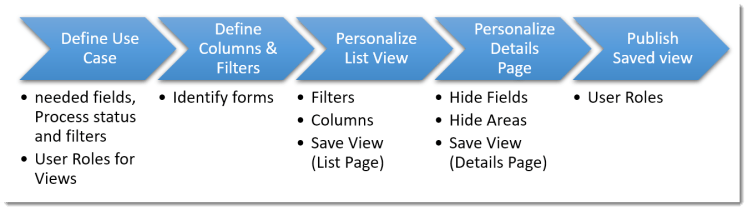
Information at your fingertips – just two
With saved View it is the first time and the fastest path to come to your information with just two clicks – if you have defined
- which forms are containing my business information
- needed fields for operation
- needed filters
- User roles to apply
Because you can change the saved View on the form it is much more performant as coming from workspaces tiles which can contain specific filters too.
As fine as these feature is there can come up some conflicts opening a specific list. In case you call the list page from a workspace – which usually has an advanced filter behind a specific tile – the filter to apply can conflict with the filter pinned as default saved View.
As we know this is in preview and may change in the future.



